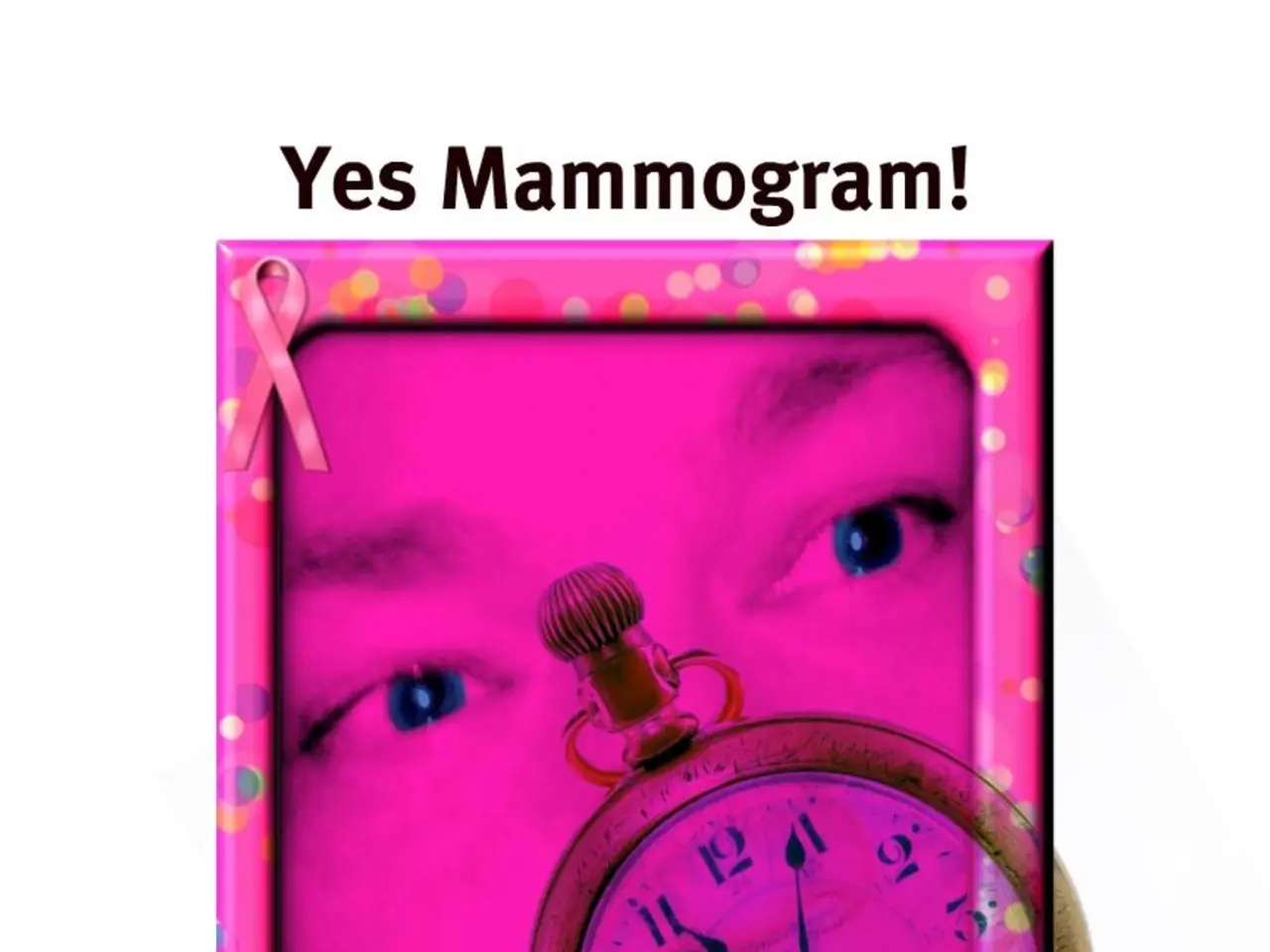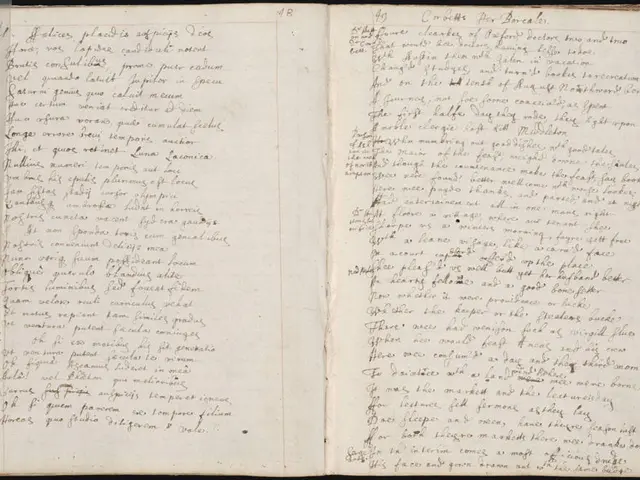Creating a Timeline in PowerPoint (2025): A Step-by-Step Guide
In today's fast-paced world, having a clear and well-structured timeline is essential for managing projects effectively. Whether you're planning a business project, a nonprofit fundraising campaign, or simply organizing personal tasks, there are various tools and templates available to help you create an effective timeline.
One popular platform for creating timelines is PowerPoint, which offers a range of timeline templates, including vertical, horizontal, chronological, historical, and more. PowerPoint's SmartArt feature provides pre-designed templates that save time and ensure a professional layout.
To create a timeline in PowerPoint, follow these steps:
- Open PowerPoint and create a blank presentation.
- Insert SmartArt by clicking on the 'Insert' tab, then selecting 'SmartArt Graphics'.
- Choose a timeline layout from the options provided.
- Add text and enter your data.
- Add more dates or events as needed.
- Customize the timeline by adjusting orientation, colours, fonts, icons, and adding images or branding.
- Move dates or events using the 'Move Up' or 'Move Down' buttons in the 'Create Graphic' group to reorder them as required.
- Save your timeline by going to 'File' > 'Save As' and choosing the location where you want to save your presentation.
In PowerPoint, you can also add or remove additional events or dates to your timeline as needed.
If you're looking for an alternative to PowerPoint, there are numerous free timeline makers and customizable templates available online. These tools can help you quickly generate and edit timelines with customized dates, milestones, and branding. Examples of free timeline platforms and templates include:
- Template.net’s AI Timeline Generator – free with advanced personalization and brand integration.
- Venngage – free with account creation for drag-and-drop editing and many template styles.
- Smartsheet’s free downloadable templates in Excel, Word, PowerPoint, and Google Docs/Sheets for offline editing and collaboration.
- ProjectManager.com’s free milestone templates alongside Gantt chart builders for milestone-driven projects.
Another popular timeline template on the platform helps users visualize the sequence of tasks and timeframes involved in a nonprofit fundraising campaign. One timeline template presents fundraising information in a thermometer-style design.
By following these steps and choosing the right tool or template, you can create an effective timeline that maximizes clarity, communication, and collaboration for project management or any timeline-based task. According to Zippia, 77% of high-performing projects utilize project management software, so creating a well-structured timeline is a crucial step towards project success.
According to an article, 85% of businesses believe that using pre-designed PowerPoint templates makes the presentation drafting process more efficient. So, whether you choose PowerPoint or a free timeline maker, remember that an effective timeline can help streamline your project management and ensure that you stay on track.
In the realm of education-and-self-development and personal-growth, leveraging technology can enhance productivity. Using tools like PowerPoint or free online timeline makers can facilitate the creation of effective timelines, aiding in project management and organization. Such timelines, when well-structured, can contribute significantly to productivity and project success, as suggested by Zippia. Furthermore, optimizing presentation drafting processes with pre-designed templates, as supported by the article, boosts efficiency and productivity.